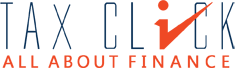Legal Heir Registration in e-Filing
User should register as a Legal Heir to e-File on
behalf of the deceased. Deceased person’s PAN and Legal Heir’s PAN should be
registered in the e-Filing portal. If Deceased person PAN is not registered in
the portal then the Legal Heir can register on behalf of the deceased person
(This feature is provided for Individual user only)
Steps involved in Legal Heir
Registration – New Request
Step 1 – Login to e-Filing portal using Legal Heir Credentials
Step 2 – My Account Register as Legal Heir
Step 3 – Select
the Type of Request – New Request
Step 4 –
Enter the details of Deceased
·
PAN
·
Date of Birth
·
Surname
·
Middle Name
·
First Name
Step 5 – Select
the files to upload
Step 6 – Attach a Zip File with the below scanned
documents
·
Copy of the Death Certificate
·
Copy of PAN card of the deceased
·
Self-attested PAN card copy and
·
Legal Heir Certificate Or Affidavit in presence
of a Notary Public
Step 7 –
Click Submit
Note: Following
documents will be accepted as Legal Heir certificate.
·
The legal heir certificate issued by court of law
·
The legal heir
certificate issued by the Local revenue authorities.
·
The
certificate of surviving family members issued by the local revenue authorities
·
The registered
will
·
The Family
pension certificate issued by the State/Central government.
Approval Process
Step 1 – Legal
Heir New request will be sent to the e-Filing Administrator.
Step 2 – The
e-Filing Administrator will verify the request and approve / reject as applicable.
Note: e-Filing
Administrator may approve as Temporary Legal Heir or Permanent Legal Heir,
based on the documents uploaded. An e-mail is sent to the registered e-mail ID
with the details of approval / rejection.
Legal
Heir – Registration
Temporary Legal Heir
A person is treated as a
Temporary Legal Heir when fails to submit any one of the five Legal Heir
certificates as specified.
Permanent Legal Heir
A person is treated as a
Permanent Legal Heir when the person submits any one of the five Legal Heir
certificates mentioned above.
Steps involved in Legal Heir
Registration – Upgrade to Permanent LH
Step 1 – Login to e-Filing portal using Legal Heir Credentials Step 2 – My
Account Register
as Legal Heir
Step 3 – Select
the Type of Request – Upgrade to Permanent LH Step 4 –
Select the Legal Heir Certificate
Step 5 –
Upload the Scan document of any one of the Legal Heir Certificate.
Step 6 –
Click Submit
·
Upgrade to Permanent Legal Heir request will be
sent to the e-Filing Administrator.
·
The e-Filing
Administrator will verify the request and approve / reject as applicable.
·
To view the
status of the request
o Login
using Legal Heir Credentials
o
My Request
List – Select
Add Legal Heir Request.
·
The Legal Heir
should add his/her PAN in the verification part of the ITR Form, validate and
generate the xml of the return (if using offline forms) and upload the return
of the deceased using the Legal Heir login.
Key Points to be noted:
·
Documents in
regional language should be translated to Hindi or English. The translated
document should be notarized (Both the original and translated document should
be uploaded).
·
The uploaded documents should be scanned in PDF
format with 300 dpi.
·
The zip file
attachment should not exceed 1Mb.
Legal
Heir Services
|
|
S.N |
|
|
Services available on behalf of deceased |
|
|
Temporary LH |
|
|
Permanent LH |
|
|
|
|
|
|
|
|
|
|
|
|
||||
|
1 |
|
Upload Return |
|
|
Yes |
|
|
Yes |
|
|
||
|
|
|
|
|
|
|
|
|
|
|
|
||
|
2 |
|
Submit ITR online |
|
|
Yes |
|
|
Yes |
|
|
||
|
|
|
|
|
|
|
|
|
|
|
|
||
|
3 |
|
Defective Returns |
|
|
Yes |
|
|
Yes |
|
|
||
|
|
|
|
|
|
|
|
|
|
|
|
||
|
4 |
|
Submit Form online (self/LH) |
|
|
Yes |
|
|
Yes |
|
|
||
|
|
|
|
|
|
|
|
|
|
|
|
||
|
5 |
|
My Returns/Forms |
|
|
No |
|
|
Yes |
|
|
||
|
|
|
|
|
|
|
|
|
|
|
|
||
|
6 |
|
Rectification request/status |
|
|
No |
|
|
Yes |
|
|
||
|
|
|
|
|
|
|
|
|
|
|
|
||
|
7 |
|
Refund Re-issue |
|
|
No |
|
|
Yes |
|
|
||
|
|
|
|
|
|
|
|
|
|
|
|
||
|
8 |
|
Request for Intimation |
|
|
No |
|
|
Yes |
|
|
||
|
|
|
|
|
|
|
|
|
|
|
|
||
|
9 |
|
Response to Outstanding Tax Demand |
|
|
No |
|
|
Yes |
|
|
||
|
|
|
|
|
|
|
|
|
|
|
|
||
|
10 |
|
Tax Credit Mismatch |
|
|
No |
|
|
Yes |
|
|
||
|
|
|
|
|
|
|
|
|
|
|
|
||
|
11 |
|
Add CA |
|
|
No |
|
|
Yes |
|
|
||
|
|
|
|
|
|
|
|
|
|
|
|
||
|
12 |
|
List / Dis- engage CA |
|
|
No |
|
|
Yes |
|
|
||
|
|
|
|
|
|
|
|
|
|
|
|
||
|
13 |
|
Dis-engage ERI |
|
|
No |
|
|
Yes |
|
|
||
|
|
|
|
|
|
|
|
|
|
|
|
||
|
14 |
|
Helpdesk Request |
|
|
No |
|
|
Yes |
|
|
||
|
|
|
|
|
|
|
|
|
|
|
|
||
|
15 |
|
Worklist |
|
|
No |
|
|
Yes |
|
|
||
|
|
|
|
|
|
|
|
|
|
|
|
||
|
16 |
|
Compliance |
|
|
Yes |
|
|
Yes |
|
|
||
|
|
|
|
|
|
|
|
|
|
|
|
||
|
17 |
|
View Form 26AS (Tax Credit) |
|
|
Yes |
|
|
Yes |
|
|
||
|
|
|
|
|
|
|
|
|
|
|
|
|
|