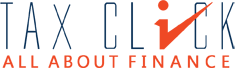The Government has launched e- Sanchit. e-Sanchit is an electronically storage and Computerized Handling of Indirect Tax Documents for paperless processing, uploading of supporting documents, to facilitate the trading across Borders.
It has already been made available to importers and exporters in the country and as a next step, CBIC is extending this facility to PGA (Participating Government Agencies).
This will enable PGAs to provide necessary clearances, in the form of Licenses, Permits, Certificates & Other Authorizations (LPCOs), through the document upload facility to the importer and exporters. Importer and Exporters shall be accordingly notified of the uploaded documents.
‘eSANCHIT’ application is successfully in operation since April 4, 2018.
Board has an objective of this scheme is that reducing physical interface between Customs/regulatory agencies and the trade and to increase the speed of clearance in both imports & exports. Already 50 PGAs have been enabled for uploading their LPCOs on eSANCHIT.
Board has a facility to upload digitally signed Licenses/Permits/Certificates/Other Authorizations (LPCOs) by Participating Government Agencies (PGAs) on eSANCHIT at all ICES locations across India was introduced from November 16, 2018 vide Circular No. 44/2018-Customs dated November 13, 2018.
Government has e facility to upload the LPCOs is now being fully made available to PGA/RNI, the importer/exporters/customs brokers would not be allowed to upload the previously issued LPCOs on e-SANCHIT with effect from 31.05.2020. Further, to facilitate the members of the trade (beneficiaries), the PGA is required to upload the LPCOs issued by them during the last 15 days from above cut-off date. Any LPCOs issued on a prior date may also be uploaded by the PGA on e-SANCHIT, in order to enable the beneficiary to utilize the same Vide circular no. 24/2020 – Customs dated. 14.05.2020.
Only those PGA users who are registered on ICEGATE, along with a valid digital signature certificate, can upload supporting documents in electronic format.
Below is a step by step guide on usage of eSanchit by PGA users:
- Step 1
The PGA user should be registered on ICEGATE. In case the registration has not been done, the PGA registration advisory can be used to create a valid ICEGATE Login.
- Step 2
Prepare the Digitally signed Document for upload. Detailed Guidelines available on
- Step 3
Login to ICEGATE with your ICEGATE ID and password
- Step 4:- Post login, click on eSANCHIT link available in the left menu
- Thereafter, the PGA user should click on the link e-SANCHIT on ICEGATE. This link will take the PGA user to the PGA dashboard through which the required documents can be uploaded. Kindly note that without logging in, no user will be allowed to access eSanchit.
- Step 5:- Click on the Upload Document Button.
- At a time, the PGA user can upload a batch of 10 documents upto 1 MB each in PDF Format only.
- Step 6:- Fill in the beneficiary’s details for each selected PDF file(s).
- PGA user needs to select beneficiary type for each PDF along with beneficiary code for which the documents are to be uploaded.
- Step 7:- Click on ‘Validate Document’ button to validate the digital signature and beneficiary details against each document.
- The PGA user must verify the file in respect of digital signature affixed on it and the beneficiary type / code mentioned against each PDF, by pressing the ‘Validate’ button on the screen. Without completing the validation, the document will not be ready for the next action of ‘Submit Document’.
- Step 8:- Using the dropdown, select the document type you wish to upload. Make sure that the document is in pdf and should be digitally signed by the same user who has logged in.
- Once the documents are uploaded, the system will prompt the user to select the document type from a dropdown list. This list is also published on ICEGATE as part of the ‘Single Window Code-map Directory’.
- Step 9:- Click ‘Submit Document’ button to submit up to 10 documents, at a time
- The user should click the ‘Submit Document’ button. If the document fails to meet the restriction on document size and type, the system will display appropriate comments instantly against each file indicating the exact error. The user should rectify the error accordingly and upload the file again.
- If the file upload is successful, the system will generate a unique number called IRN, which will be displayed on the web-page and also transmitted to the PGA user, as well as to the concerned ICEGATE user (Beneficiary), as a structured message from ICEGATE. The user may incorporate the data including the filename and the unique number in his system of records (for example, RES package).
- ICEGATE users (Beneficiaries) can also view the documents uploaded by the PGA user.
- Step 10:- Press OK to acknowledge the disclaimer
Now, we have already narrated above that 50 PGAs are already operating. The Government has added one more PGAs in this list & code given to there is RNI vide circular no.24/2020-Customs dated. 14.05.2020. Hence, the total number of PGAs on Board of e-SANCHIT has becomes 51.