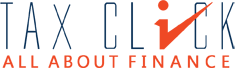WhatsApp messenger
is now available your computer. WhatsApp Web is a computer based extension of
the WhatsApp account on your phone. The messages you send and receive are fully
synchronize between your phone and your computer, and you can see all messages
on computer as well as on your mobile.
The step by step procedure of using whatsApp messenger on your
computer is given below.
1.
Open the this web.whatsapp.com
URL in the Google Chrome browser of your computer
You will find page shown in following image

2.
Open your WhatsApp messenger on your mobile
phone, and tap on setting button.
You will find the following screen on your
phone

3.
Tap on WhatsApp Web button. Your mobile camera will automatically active and
adjust the camera on your computer so it can scan code shown in image of Step 1.
4.
After scanning of the image you
will find your WhatsApp messenger on your Computer.

It
is observed that phone is required to connect with the internet then only you
can access the WhatsApp on your computer. Kindly share your experience in comment
box.