1. Computerized Desk Audit (CDA) is an utility developed by department to analyse the electronic information uploaded by dealers through various e-services. The analysis is resulting in identification of various issues in which additional taxes are found to be payable by dealers. A list of such dealers covered under CDA is made available on Mahavat web-site.
2. If you are covered under CDA, you can access findings of CDA in Form 604(A)by using your log-in credentials on Mahavat web-site.If you are not covered under CDA Category then the message “No Audit Report is available for this TIN Number” will be populated.
3. After log in, click on the link “Computerized Desk Audit”to access findings of CDA and CDA Compliance Web Form. On clicking the link, the page with following three links will be opened:-

4. First click on the link “Download Computerized Desk audit Report”. The link will open to show youthe Form 604A,issued to you by the Maharashtra Sales Tax Department, along with annexures showing parameter-wise details and your additional tax liability.
5. It is always recommended to save this findings of CDA in Form 604A for your future needs. You may save these findings of CDA (i.e. notice in Form 604A) on your desktop by using ‘Right Click’ and ‘Save As’. By default the form is saved in .htm file.
6. Now click on second link i.e.“CDA Compliance Web Form”.
(Please note thatthis page will show you the CDA Compliance Web Form ONLY if you have already clicked the link “Download Computerized Desk audit Report”.So, it is mandatory to click “Download Computerized Desk audit Report” link to access the CDA Compliance Web Form.)
7. ‘CDA TAX LIABILITY SUMMARY’table of the CDA Compliance form displays the parameters and the tax liability under each parameter. (Short description/meaning of these parameter is provided separately in this Instruction sheet).
8. After going through party-wise aggregated transactions in Annexure to Form 604A, you can decide whether to accept or not the additional tax liability. If you agree with the additional tax liability pertaining to any of the parameter, select ‘YES’ from the drop-down in front of that parameter in ‘CDA TAX LIABILITY SUMMARY’ table. Please note that at present you have only two options i.e. to either accept the parameter fully or reject it.
9. You have to accept or reject (i.e. to select either YES or NO) all the parameters, where additional Tax liability is shown in the CDA Compliance Web Form. The CDA Compliance Web Form will neither be saved nor be submitted if any of the parameter remains unselected.
10. As you go on accepting the parameters (i.e. as you select YES), the form will automatically calculate the Tax liability acceptable to you in the box “TOTAL TAX LIABILITY”.
11. You can see the ACT wise break-up of your accepted Tax liabilityin the table with name “Additional tax liability eligible for interest u/s 30(4)”. This table is provided to facilitate you for the calculation of interest under section 30(4) of MVAT ACT. If the acceptable Tax liability under CST ACT contains any quantum of tax liability due to not received CST Declarations, you should enter that tax amount in box “Tax on which Interest is not applicable on account of CST Declarations not received. (in Rs.)”.
12. Now calculate the interest as per provisions of section 30(2) and 30(4) of MVAT ACT separately for accepted Tax Liability under MVAT ACT and CST ACT.
13. Needless to say that the interest u/s. 30(2) is payable for the return period in which such tax liability arises and the interest will accordingly be required to be calculated from the due date of return till the date of payment.
14. Make e-payment of the accepted Tax liability along with interest u/s 30(2) and 30(4) by separate challans for MVAT ACT and CST ACT and file revise the return u/s 20 (4)(C). If payment corresponding to a parameter is already made before intimation of CDA findings then the said chalan details are also required to be entered in the separate chalan.
15. Provide the above payment details in the table with name “PAYMENT CHALLANS”. Please take due care while entering Date of payment and CIN.
16. What is“Tax Paid (towards CDA compliance)” and “Total Amount Paid(towards CDA compliance)” in “PAYMENT CHALLANS” table?
Scenario:Suppose, accepted tax liability as per CDA is Rs. 1,000/- , interest u/s. 30(2) is Rs. 100/- and interest u/s. 30(4) is Rs. 250/-. In addition to this, if you make any other payment not related to CDA parameter in same challan, the details of which are as tax Rs. 500/- , interest u/s. 30(2) is Rs. 50/- and interest u/s. 30(4) is Rs. 125/-. Then entries in “PAYMENT CHALLANS” table will be as follow:-
i.e. in this case, you have made total payment of Rs. 2025/- out of which Rs. 1350/- is related to the accepted tax liability of CDA (Tax accepted in CDA + interest u/s. 30(2) & 30(4) for accepted Tax in CDA).

17. In case you are required to make payment for CDA in multiple challans or to take credit of already paid challan, use the “ADD NEW PAYMENT CHALLAN” button available at the bottom of CDA Compliance Web Form.
18. The details of revised return should be provided in the “REVISED RETURN u/s 20 (4)(C)” table of CDA Compliance Web Form.
19. “SAVE THE DETAILS ENTERED” Button: – This button is available at the bottom of CDA Compliance Web Form. This button can be used to save the completely or partially filled CDA Compliance Web Form multiple times before submitting. Because once the CDA Compliance Web Form is submitted by using “SUBMIT COMPLIANCE” button, then it is not possible to correct any mistake. So, it is recommended to first save the CDA Compliance Web Form, make sure that all the details entered by you are correct and complete. You can edit the saved details on web-form any time within the period of 30 days before submission of final compliance.
20. “SUBMIT COMPLIANCE” Button:- This button is available at the bottom of CDA Compliance Web Form and it is provided to submit your final compliance.
21. The compliance can be submitted any time within a stipulated period of 30 days i.e. on or before 3rd September 2014. Once the submission is made no further changes are possible in the web-form compliance details.
22. The audit issues complied on web-site will result in closure of these issues and you or your representative is not required to attend any proceeding in relation to these issues.
23. You are at liberty to disagree with the CDA findings. However, all the cases where parameters have not been accepted will be taken up for scrutiny, by way of assessment, for the confirmation of facts through the personal hearing in which case the penalty under section 29(3), in addition to interests, shall also be payable. The partial acceptance against a particular parameter will not be accepted.
24. The facility of CDA Compliance will not be available to LTU dealers or PSI cases or refund claiming dealers or the cases pending for investigation or the cases specifically selected for comprehensive audits or assessments for the period 2011-12. The cases selected for assessments pertaining to period 2011-12 are displayed on the MAHAVAT web-site.
25. The audit issues under each category of parameter are explained in details as under-
Description of Parameters
Parameter 1: Tax Credit from non-genuine suppliers
This parameter shows your purchases from the non-genuine dealers declared by Maharashtra Sales Tax Department. So, any Tax credit for the purchases from these non-genuine dealers is not allowable.
Parameter 2: Tax Credit From Non-existing TINs:
This parameter shows your purchases from those TIN numbers which are not issued by Maharashtra Sales Tax Department. So, any Tax credit for the purchases from these TINs is not allowable.
Parameter 3: Tax Credit From RC Cancelled Suppliers:
This parameter shows your purchases from those TIN numbers which are not active during 2011-2012. So, any Tax credit for the purchases from these TINs is also not allowable.
Parameter 4: Tax Credit From complete (Return) Non-Filers:
This parameter shows your purchases from those TIN holders who have not filed any return during the complete financial year. As your suppliers have not disclosed any transaction in the returns and have not discharged tax liability, Tax credit claim for the purchases from these Return Non-filers is not allowable to you.
Parameter 5: Wrong ITC from Composition dealers filing only Form 232:
This parameter shows your purchases from those TIN holders who have opted for Composition scheme and are filling their returns in form 232 only. As per the ACT, the Composition dealers cannot collect tax separately in their Invoice. So, in absence of Tax Invoice,tax credit for the purchases from such TIN holders is also not allowable to you.
Parameter 6: Wrong ITC From suppliers not showing taxable sales in return:
This parameter shows your purchases from those TIN holders who have not shown any taxable salesin returns. As your suppliers are not showing any taxable sales, you cannot claim ITC on the purchases from such suppliers.
Parameter 7: Excess credits in J2 where supplier has filed full J1 but shown no sale to J2 filer:
This parameter shows your purchases from those TIN holders who have filed complete Annexure J1 and are not showing any sale to you in their Annexure J1. As your supplier are not showing any sale to you, you cannot claim ITC on these purchases.
Parameter 8: Excess credits in J2 where supplier has filed full J1 but shown less sale to J2 filer:
This parameter shows your purchases from those TIN holders who have filed complete Annexure J1 and are showing less sales to you in their Annexure J1, hence you are entitled to claim the credits on purchases only up-to the extent shown by your supplier.
Parameter 9: Asked to pay additional tax- MVAT:
This is the amount, you have been asked to pay under MVAT Act, by your Auditorafter VAT Audit for the financial year. This amount is shown in your form e-704 as payable by you.
Parameter 10: Asked to pay additional tax – CST:
This is the amount, you have been asked to pay under CST Act, by your Auditor after VAT Audit for the financial year. This amount is shown in your form e-704 as payable by you.
Parameter 11: Excess ITC in J2 where Gross purchases
matches with Gross Sales shown by seller in J1:
This parameter shows that your gross purchases from a supplieris exactly matching with the gross sale shown by the supplier to you, but he has shown, in his Annexure J1, that he has collected lesser tax from you.So, you are entitled to claim the credits only up-to the extent shown by your supplier.
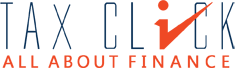

Dear Sir,
I have submitted CDA as disagree liability. Now i want made payment of this liability but in CDA there is no option in changes. So how can comply CDA as agree. Pl. guide me.