Annexure D
Payment of Registration of Fees and Deposit
Options for Payment of Registration Fees and Deposit A) Through MSTD Portal
B) Through Bank Website
A) Steps for e–Payment through MSTD portal
1) Click on the link “e-Pay New Registration”
ii) System will display the MTR 6
iii) Select the Registration type from following options
a)VAT Regular
b)VAT VRS
c)VAT Regular + CST
d)VAT VRS + CST
e)CST
iv) System will auto display the registration fees 85 deposit (If applicable) on the basis of above selected registration types
v) Select the respective MSTD office location under whose jurisdiction the dealer will be registered
vi) Enter the Dealer Name
vii) Select the bank name.
viii) Click on the validation button and follow standard e-payment process
ix) Download the Payment Challan from bank website and then upload it on Document Upload section of Registration Form.
B) Steps for e–Payment through Bank Website
1) Enter the MSTD e-Payment TIN as “27981120438V” and click on the submit button.
ii) Dealers applying only for CST Act will also enter e-Payment TIN as “27981120438V”
iii) There is no fees/security deposit For Profession Tax Act,
iv) MTR 6 FORM will be displayed,
v) Select ACT as “Maharashtra Value Added Tax ACT 2002
vi) Select the respective MSTD office location under whose jurisdiction the dealer will be registered
vii) Select From Date as current month first day and To Date as current month last day
viii) Select Remark as ” Fees for various reasons”
ix) Enter the respective registration fees amount
x) Enter the respective registration deposit amount (If Any)
xi)click on the validation button
xii) After that follow the e-Payment process.
xiii) Download the Payment Challan from bank website and then upload it on Document Upload section of Registration Form.
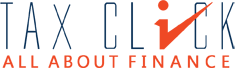

I am not able to make e payment for New Registration under MVAT Act. I have tried through MSTD site as well as Canara Bank site. Under MVAT No Form 101 appears or MTR6 Challan to fill the details.